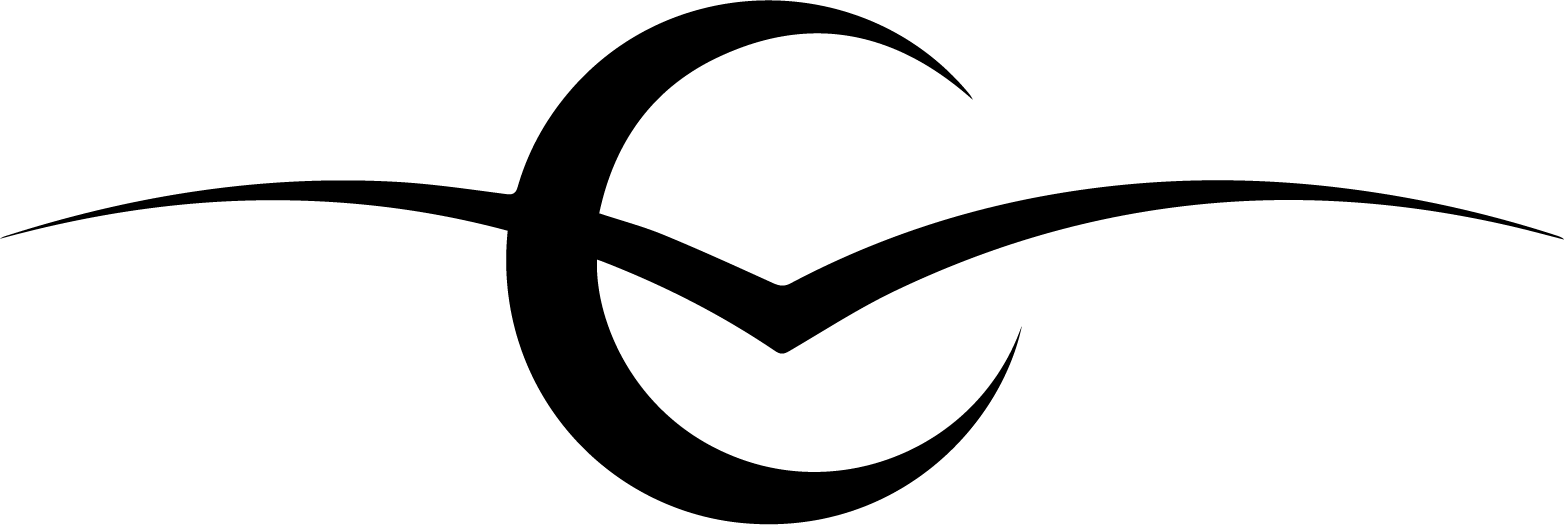welcome to
Robyn's Guide to Email Whitelisting
a brief instructional to making sure you see my e-mails
Why Bother Whitelisting?
I have had a newsletter since June 2021. I send out a letter on the first of each month with updates about my life, my activities in that month, my work, and most importantly, my writing updates. I have of late been sending out a Mid-month letter too, when there’s some topic on my mind or some writing update that just can’t wait for two weeks. Very occasionally, I will send one out when there is a promotion that I am running or a book launch, but those are infrequent. Alas.
Any whosels. My newsletter is run on e-mail, which is the best way to keep in contact with me. However, since email clients like Gmail are offering tabs that automatically sort your e-mails into categories, whitelisting my e-mail addresses ensures that you’ll get any e-mail newsletter that I send out in your inbox. What this means is that you tell your e-mail client that anything sent from my address is safe and that you want to see it. Essentially, you are marking my e-mail address as safe.
Simple? Sure. As easy as it sounds? Hardly every. So, here you’ll find a guide to whitelisting my e-mails so that you’ll get them every time. If your e-mail client is not listed here, let me know, and I’ll happily add it for you.
How do you whitelist?
Whitelisting is a quick, one-time-only task that ensures my e-mail address is added to your address book so you’ll always get my newsletter and e-mails.
Whitelist in Apple Mail
From what I’ve read, iOS Mail and OS X Apple Mail both deal with e-mail whitelisting in the same way:
- Open your mail app.
- Select my e-mail address.
- Click ‘Add to VIPs’ or ‘Add to Contacts’, whichever option you are shown, and that should be it!
Whitelist in Gmail
Gmail way of marking an email address as safe isn’t straightforward. You basically need to add a filter that lets specific e-mail addresses through its junk field.
To whitelist an e-mail address in Gmail, follow these steps:
- Click on the settings icon on the top-right corner of your Gmail screen.
- Go to ‘See all settings’ in the popup that appears.
- Go to the Filters and Blocked Addresses tab.
- Select ‘Create new filter’ and add my email address to the ‘From’ section.
- Then click ‘Create filter’ and set it to ‘Never send to Spam’.
Alternatively, you can save my e-mail address to your contacts list, and then on the first of each month, move my e-mails into the right folder until Gmail learns.
Whitelist in Outlook
For those who use Microsoft Office Outlook from their desktop, there are a few ways for you to whitelist an e-mail address. If you are using the browser version, it functions in much the same way as the desktop so just follow the steps that work best for you.
The easy way:
- Right-hand click on an e-mail from me in your inbox.
- Scroll down to ‘Junk’.
- Click ‘Never block sender’.
For an e-mail address that Outlook hasn’t recognised before, follow these steps:
- Click on the top of an e-mail in the preview pane.
- Select ‘Click here to download pictures’.
- You should be given the option to ‘Add Sender to Safe Senders List’.
Whitelist in Yahoo Mail
Since I still use Yahoo mail, here’s how you whitelist an e-mail address in this e-mail client.
- Go to your settings in your Yahoo Mail and click on ‘More settings’.
- Click on ‘Filters’ then ‘Add new filters’, just like in Gmail.
- Type the filter name the filter, and add set e-mails ‘From’ that contain my e-mail address in the form below to deliver.
- Set the folder to send these e-mails to as ‘Inbox’.
- Click ‘Save’.
And just like in Gmail, you should be able to mark any e-mail as ‘Not Spam’ from inside the e-mail.
Whitelist in Other E-mail Clients
If you are using another kind of e-mail client, you will probably find that one of these lists of steps will work for you. If not, you can either e-mail me or have a Google.
Whatever e-mail client you use, make sure to save my e-mail address in your contact list so that you always know who’s knocking. Looking forward to sharing stories and tales and all that wonderful magical stuff with you! See you in the next one.
not subscribed yet?
Join Me on My Journey
I am at the beginning of my journey as an author, and I’m thrilled that you’re thinking about joining.
When you subscribe to my newsletter and join my journey, you’ll get behind-the-scenes info about my current writing projects, excerpts from stories, occasional freebies, and general “what I’m up to” tales.
I also love sharing non-authoring parts of my life too, such as my garden, baking, doggo, and much more!
I promise to respect your inbox. I send out newsletters once or twice a month, so you can be sure I won’t spam your account. You can also update your preferences or unsubscribe at any time!
Thank you!
You have successfully joined our subscriber list.